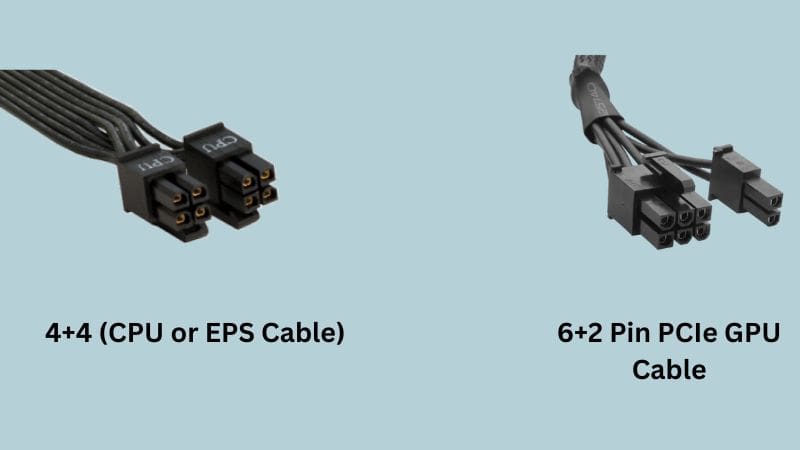Building a PC for the first time is challenging, and connecting all the cables in the correct slots is even more challenging.
When building a PC for the first time, many beginners ask a common question of whether it is necessary to plug both the 24-pin and 8-pin cables.
Yes, If your motherboard has an 8-pin port, then you need to plug the 24-pin & 8-pin cables into the motherboard.
Both the 24-Pin cable and 8-pin cables originate from the Power Supply Unit and are designed for specific roles.
Where the 24-pin cable is used to supply power to all the crucial components on our motherboard.
On the other side, the 8-Pin cable is responsible for supplying 12V power to the CPU and is designed to supply high power demands for the modern CPUs.
However, this 8-pin cable will not be required all the time; if you have an old CPU, then using the 4-pin CPU cable along with the 24-pin cable is sufficient.
I understand that you may be confused, but I assure you that by the end of this article, you will clearly understand this topic.
To understand everything, first read the difference between both these cables.
24-Pin Vs. 8-Pin Connector: What’s The Difference?
| 24-Pin Connector | 8-Pin Connector |
| The 24 Pin cable is used to supply power to the motherboard and other components in the computer such as (CPU, memory, chipset, and expansion slot) | The 8-Pin cable only supplies power to the CPU socket. |
| The 24-Pin cable carries different voltages, including (+3.3V, +5V, and + 12V) | The 8-Pin cable only carries 12V. |
| The 24-Pin cable can be split into 20+4 pins. | The 8-Pin cable can be split into 4+4 pins. |
| The 24-pin connector is also termed as ATX main connector or P1 connector. | The 8-pin connector is also termed a P8 connector or EPS connector. |
Now, we will discuss why you sometimes have to connect both of these cables.
Why Do You Need Both 24 Pin & 8 Pin?
All components inside our PC require DC power to function, and the PSU takes the AC power from the wall socket, converts it into DC, and sends that DC power to all our components.
As discussed earlier, both 24-pin and 8-pin cable has different uses.
The 24-pin cable sends power to our motherboard and other components, including the CPU, memory, chipset, and expansion slots.
Now, the question is, why would you need the extra 8-pin cable if the 24-pin cable already sends power to the motherboard, including the CPU?
The answer is straightforward; the early CPUs don’t require a lot of power to run, and this 24-pin cable was enough for those CPUs.
But, as time & technology progressed, power-hungry CPUs came out in the market, and the 24-pin could not supply sufficient power to these CPUs.
Therefore, Power Supply manufacturers introduce the P4 (4-pin) cables to power these CPUs.
Later they realized that the 4-pin cable was also not enough for a high-end CPU, and then the 8-pin cable was introduced to supply sufficient power to these CPUs.
Most modern CPUs are power-hungry and unlocked for overclocking, and for these reasons, you need to plug in both the 24-pin cable & the 8-pin cable.
What Will Happen If You Don’t Plug The 8-pin?
If you have a modern high-end CPU and your motherboard requires the 8-pin connector, then you need to plug this cable.
If you do not plug this 8-pin cable into the motherboard, then the components may not function properly or may not function at all.
Without this additional power, the CPU will not be able to work to its full potency, and this can cause the PC to crash, freeze, or have booting issues.
In worst-case scenarios, it can cause damage to your PC components, including the CPU, motherboard, and PSU.
Occasionally, The 8-Pin May Not Be Needed
In some cases, you may not require the 8-pin EPS cable; only four pins P4 connector is required.
Reviewing your motherboard specifications lets you decide whether you need the 8-pin EPS cable or the 4-pin P4 cable.
If your motherboard lacks the 8-pin port for CPU power, it means your CPU won’t require as much power, and you don’t need to connect the 8-pin EPS cable.
Likewise, if the motherboard does not include the 4-pin port for CPU power, connecting the 4-pin P4 cable is unnecessary.
Exceptionally, you might need both cables. Read this article to determine when you require both the 8-pin and 4-pin cables.
What To Do If PSU Don’t Have Any Of These Cables?
If your Power Supply is pretty old, then you may not have the 24-pin cable; instead, you will have the 20-pin ATX cable.
This is because your PSU may be manufactured before introducing the 24-pin connector standard.
In this kind of situation, you need to upgrade your old Power Supply with a new one.
Likewise, if your PSU lacks the 8-pin EPS cable, you will still need to replace the PSU with a new one.
Additionally, if your Power Supply lacks the 4-pin cable and only has the 8-pin cable, you can still use it by splitting the 8-pin into 4+4 pins, and there is no need to replace the PSU.
Be clear on 8-pin CPU and 8-pin GPU cables to avoid confusion
Usually, modern Power Supplies come with two 8-pin cables, and don’t get confused between both these cables.
One cable is an 8-pin EPS cable for the CPU, and another is an 8-pin PCIe cable for GPU.
You can identify both these cables by reading the labeling on the cable. If the cables don’t have any labeling, then you can split the cable.
The 8-pin CPU cable will split into (4+4) pins, whereas the 8-pin PCIe cable will split into 6+2 pins.
You cannot mix both these cables; read this article to know why you cannot use the CPU cable for GPU.
Wrapping Up
This article explains that you have to connect both 24-pin & 8-Pin cables on the motherboard if your motherboard has an 8-pin slot.
If your motherboard doesn’t have the 8-pin CPU power slot, in that case, you need the 24-pin cable and one 4-pin cable.
I hope this article may be helpful to you; if you have any other queries, then you can ask me in the comment box.