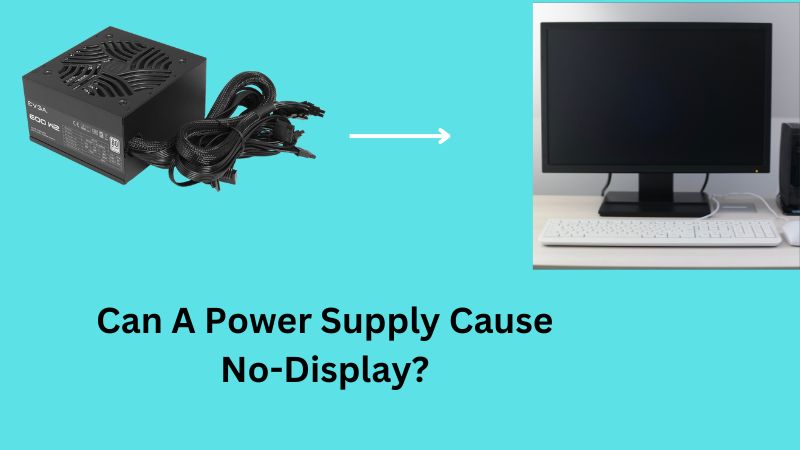Many PC users are facing a “No Display” issue on their monitors, and they are wondering what is causing this “No Display” problem, is it the Power supply or something else?
I have also suffered from this no-display issue, and in this article, we will walk through the reason for this problem & the probable solution that we can do.
A Bad PSU Or Cables Can Cause “No Display”
A bad power supply with faulty capacitors can cause no display issues. However, besides the capacitors, bad PSU cables with improper voltage also cause this no-display problem.
Not only the bad Power supply the other PC components like the CPU, GPU, motherboard, BIOS chip, and RAM can also cause this same No Display issue.
So, when facing this issue, it is vital to figure out which of your PC components is causing this.
Below, I explained all the factors that can cause this issue in your system.
PSU Causing “No Display: Issues: Here’s why?
As mentioned, a faulty Power supply can cause no display issues, and here we will look at the PSU internal factors that are causing this problem.
Many assume their PSU is in fine condition by noticing that the fan is running continuously. But this will not always happen; your PSU can be faulty even if its fan is running.
PSU Cables Voltage
Sometimes your Power supply fan works perfectly after giving it the power, but the PSU might have some voltage issues.
The Power supply is the only component inside the PC system that supplies the necessary power to other components. The ATX 24/20 pins cable from the PSU directly goes to the motherboard’s 24 pins socket.

This cable carries different voltages from the Power Supply and delivers to the motherboard. The orange cable carry (+3.3 V), the red cable carry (+5 V), and the yellow cable carry (+12V).
If these cables carry lower or higher voltages than usual, it will create many PC problems, especially the “No signal” problem.
So, you have to determine whether all the Power supply cables carry the accurate voltage or if there are changes in the voltage. It would be best if you had a multimeter to test the voltage of all your Power supply cables.
Faulty Capacitors
A power supply has several small components, including a board, a small transformer, capacitors, and bridge rectifiers.
Among all these components, the small capacitors often go bad, which can cause no signal issues. To determine whether any of these capacitors go bad or not, you have to open your Power Supply.
What To Do If Your PSU Is Causing No Display?
Test your PC with another Power Supply to see whether the no-display problem is resolved; if the no-display problem is gone, then your PSU may be the culprit.
Once you find out that the power supply is causing the PC no display problem, see whether it is a voltage-related problem or if some capacitors inside the PSU are damaged.
If the capacitors get damaged, then you can quickly fix this issue by replacing the capacitors with new ones.
But if all the PSU internal components are fine & your PSU has voltage-related issues, then the only option to fix the no-display problem is by upgrading Power Supply with a new one.
Before purchasing a new Power Supply, it is always recommended to ensure that all your other PC components are doing well; otherwise, it will be a waste of money.
Before changing the Power Supply for this no-display issue, I have explained all the other factors you need to check.
Other Reasons That Causing Your PC To No Display
Here we will look at other reasons that can cause the No-Display problem, just as a faulty Power Supply. So, let’s check all these factors one by one-
Check Display Cables
Display cables are those cables that carry the display signal to your monitor. Different display cables are there, such as the- VGA cable, HDMI cable, or Display port cable.
Sometimes these cables carry a display signal from the motherboard, and sometimes these cables carry display output from the graphics card.
If your display cable goes bad or your connection loses, you will get no-display problems.
The easiest way to check whether the cables are causing the no-display problem is by pressing the num lock button on the keyboard.
Press the num-lock button keyboard to check whether the keyboard light turns on. If the keyboard light turns on & you still get no display, then the display cable has some issues. Just replace the cable with another one to fix this.
Check The RAMs
Sometimes the RAMs are responsible for the no-display issue. There are a couple of things that we have to check for the RAMs-
Firstly, remove the RAMs from the DIMM slots and use an eraser to wash the RAM pins because sometimes carbon accumulates on RAMs pins.

Secondly, if the problem is not gone even after cleaning the RAM with an eraser, then put the RAMs on different DIMM slots to check whether the RAM slots have some problem.
Finally, if you still notice the no-signal problem, use different RAMs to check whether the RAMs are causing this problem.
Check The CPU
The CPU can also cause no-display problems. This is because the carbons accumulate on the CPU pins, and we can remove the carbon using an eraser. But only use this technique when you have an LGA CPU (no pins on the CPU).
Avoid this method if you use a PGA CPU (CPU with the pins).
Test The Motherboard with Different PSU
A motherboard can also cause a no-display problem, so testing the motherboard with a different Power Supply is always better. If you don’t have an extra PSU, then you can take one from your friends.
BIOS- Issue
The BIOS chip is another essential factor that can cause this no-display problem, so checking the BIOS is also necessary. In addition, you need a motherboard diagnostic card to ensure whether the BIOS chip is faulty.
This motherboard diagnostic card will tell you everything about where the problem is.
If the BIOS is the main culprit, then resetting the BIOS to default settings can resolve your No-Display issue. If you don’t know how to reset bios, then watch this Youtube Video.
No Signal On The Monitor After Installing The New PSU
After installing a new Power Supply, many users get the No-signal on the monitor. Most of the time, the display cable (VGA, HDMI, or Display Port) you use is the main culprit. Changing the faulty cable with a new one can often resolve your no-signal problem.
Even after replacing the cable, if your no-signal problem doesn’t resolve, check all the other components (RAMs, Motherboard, CPU, GPU, etc.) in your PC one by one.
Wrapping Up
At the end of this article, I want to summarize everything for you- a bad Power Supply can definitely cause a no-display problem, but it is not the only factor that can cause this problem; other components can bring this same issue.
That’s why it is always recommended to find out the actual cause behind your problem and then take steps accordingly.
Read The Article- Can A Power Supply Cause GPU Bottleneck?